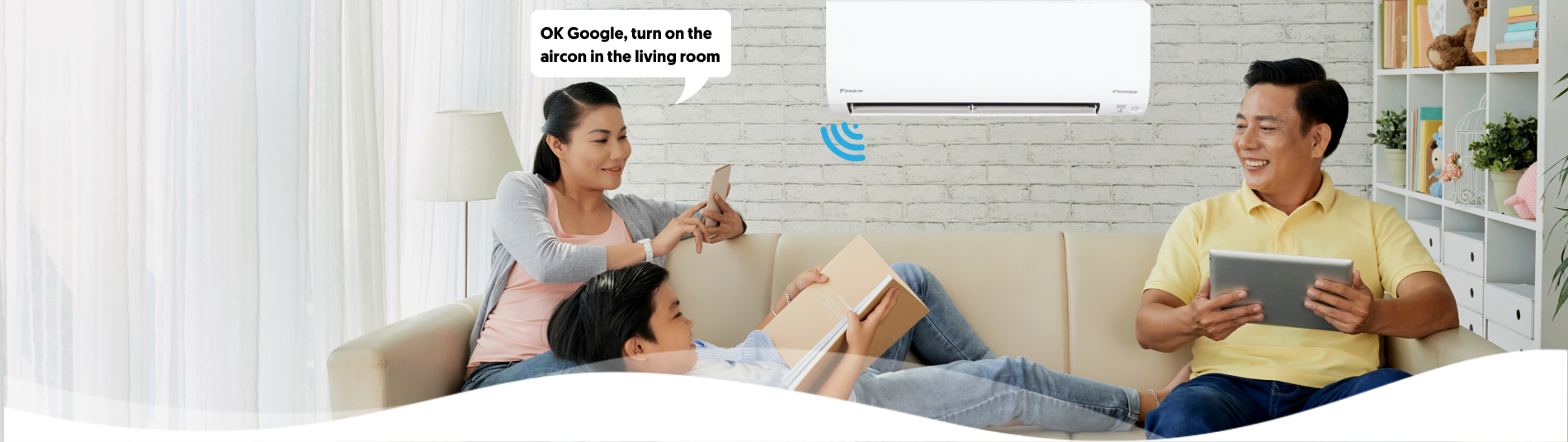Voice Control
Voice control is a new accessibility feature on our Daikin air conditioners that lets you speak command to your air conditioner. From Turning on/off, temperature adjustment, changing of fan speed setting, fan swing setting and many more commands. The voice control function is compatible with Google Home and Amazon Alexa.

Features

Take control and operate Daikin air conditioners with just your voice. The following command can be issued to your air conditioners.
| Features | Description | Voice Control | ||
| Google Assistant | Amazon Alexa | |||
| Operation | Operation setting | ON/OFF | ✔ | ✔ |
|
Operation mode setting*1 *depending on model |
Automatic |
✔ |
✔ |
|
| Cooling | ✔ | ✔ | ||
| Heating | ✔ | ✔ | ||
| Dry | ✔ | - | ||
| Fan only | ✔ | - | ||
| Temperature setting | Temperature adjustment | ✔ | ✔ | |
|
Fan speed setting*1 *depending on model |
Auto | ✔ | ✔ | |
| Quiet | ✔ | ✔ | ||
| Fan speed adjustment*2 | ✔ | ✔ | ||
|
Fan swing setting*1 *depending on model |
OFF | ✔ | ✔ | |
| Up/Down | ✔ | ✔ | ||
| Left/Right | ✔ | ✔ | ||
| 3D Mode | ✔ | ✔ | ||
| (Up/Down & Left/Right together) | ✔ | ✔ | ||
| Status monitoring |
Temperature reading | Indoor temperature | ✔ | ✔ |
| Outdoor temperature | - | - | ||
*1 Mode or feature that can be operated depending on the air-conditioner model
*2 Fan speed adjustment (Maximum 5 speed depends on the air-conditioner model)
*In order to fully utilise voice control, please be informed that firmware version of Daikin Mobile Controller Application must be 1.16.0 or higher for BRP072C42, and BRP072C42-1 must be 1.19.0 or higher for BRP084C42 and BRP084C44.

Applicable Models

| Product Category | FCU Model Name |
|---|---|
 |
CTKM25TVM *1 |
| CTKM35TVM *1 | |
| CTKM50TVM *1 | |
| CTKM60TVM *2 | |
| CTKM71TVM *2 | |
 |
CTKC25SVMG *1 |
| CTKC35SVMG *1 | |
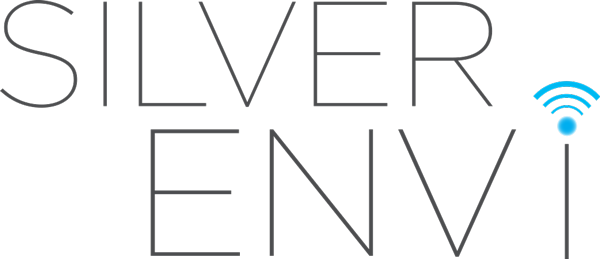 |
FTKM25PVM |
| FTKM35PVM | |
| FTKM42PVM | |
| FTKM50PVM | |
| FTKM60PVM | |
| FTKM71PVM | |
|
|
FCF50CVMG |
| FCF60CVMG | |
| FCF71CVMG | |
| FCF100CVMG | |
| FCF125CVMG | |
| FFFC35AVMG |
*1 KRP067A41 is also needed
*2 KRP980B2 is also needed
*3 KRP980B1 is also needed
*4 Wi-Fi communication module is equipped on FCU Print circuit board. No need of wireless LAN Connecting adaptor.
*An optional wireless LAN connection adapter may be required for use (sold separately). Varies by model, such as BRP084C42, BRP084C44, BRP072C42, etc. Please purchase at nearest Daikin Proshop or electronics retailer.

How to set up

Daikin Mobile Controller must be installed before set-up on any of the apps below. You can download the Daikin Mobile Controller app here:
App Store: https://apps.apple.com/sg/app/daikin-mobile-controller/id917168708
Google Play: https://play.google.com/store/apps/details?id=ao.daikin.remoapp
In order to operate an AC unit with DAIKIN Mobile Controller skill, it is necessary to be able to operate the AC unit from the DAIKIN Mobile Controller app via Out-of-home mode.
For set up, refer to ‘Initial Setup’ section in this page here.
- Google Home
- (Google Home app must be installed in advance and setup of the Google Assistant compatible device must be completed)
1) Download the app "Google Home" from the App Store / Play Store
2) Open the Google Home app and enable “DAIKIN Mobile Controller” skill.
After opening ‘Google Home’
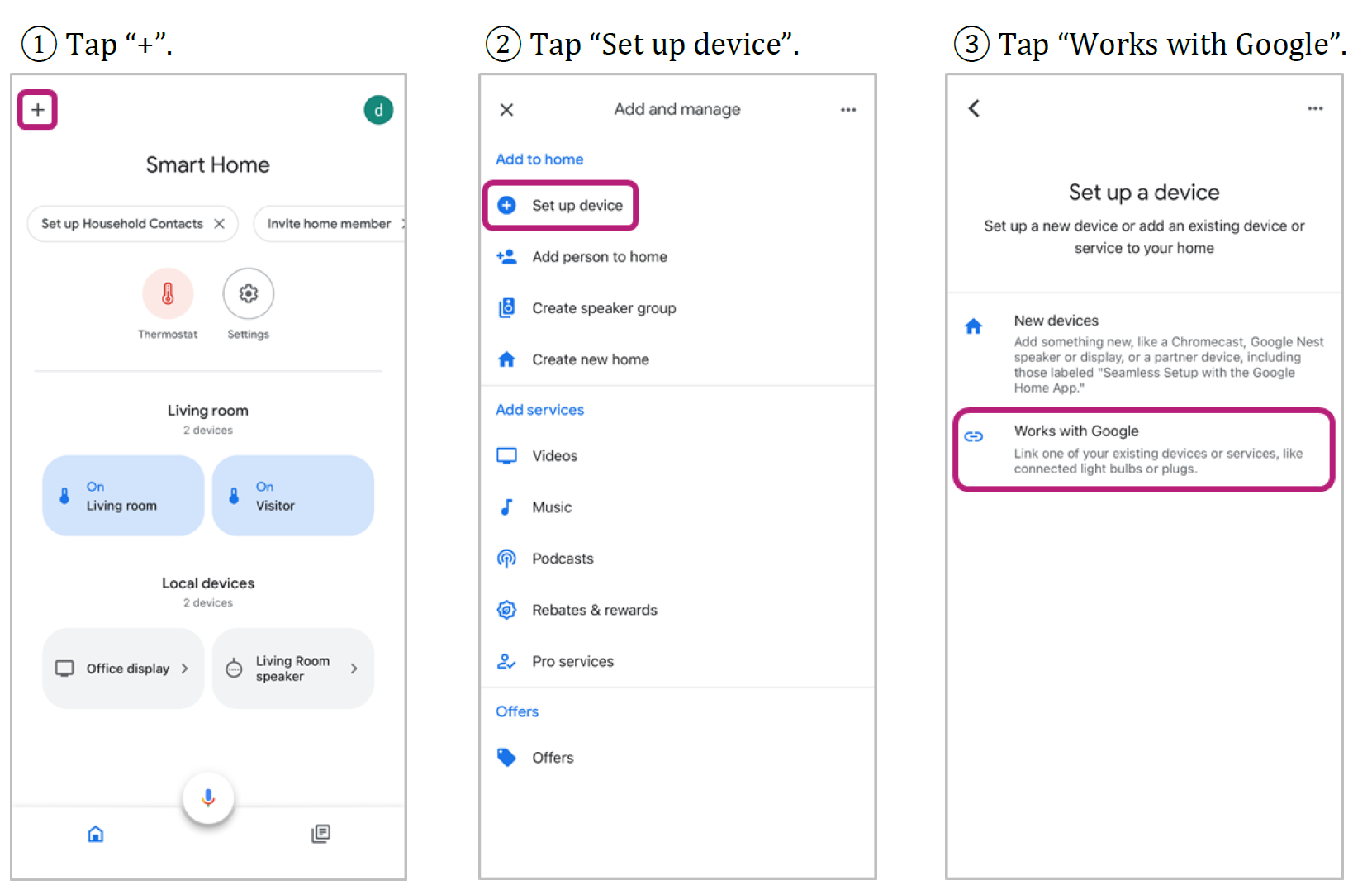
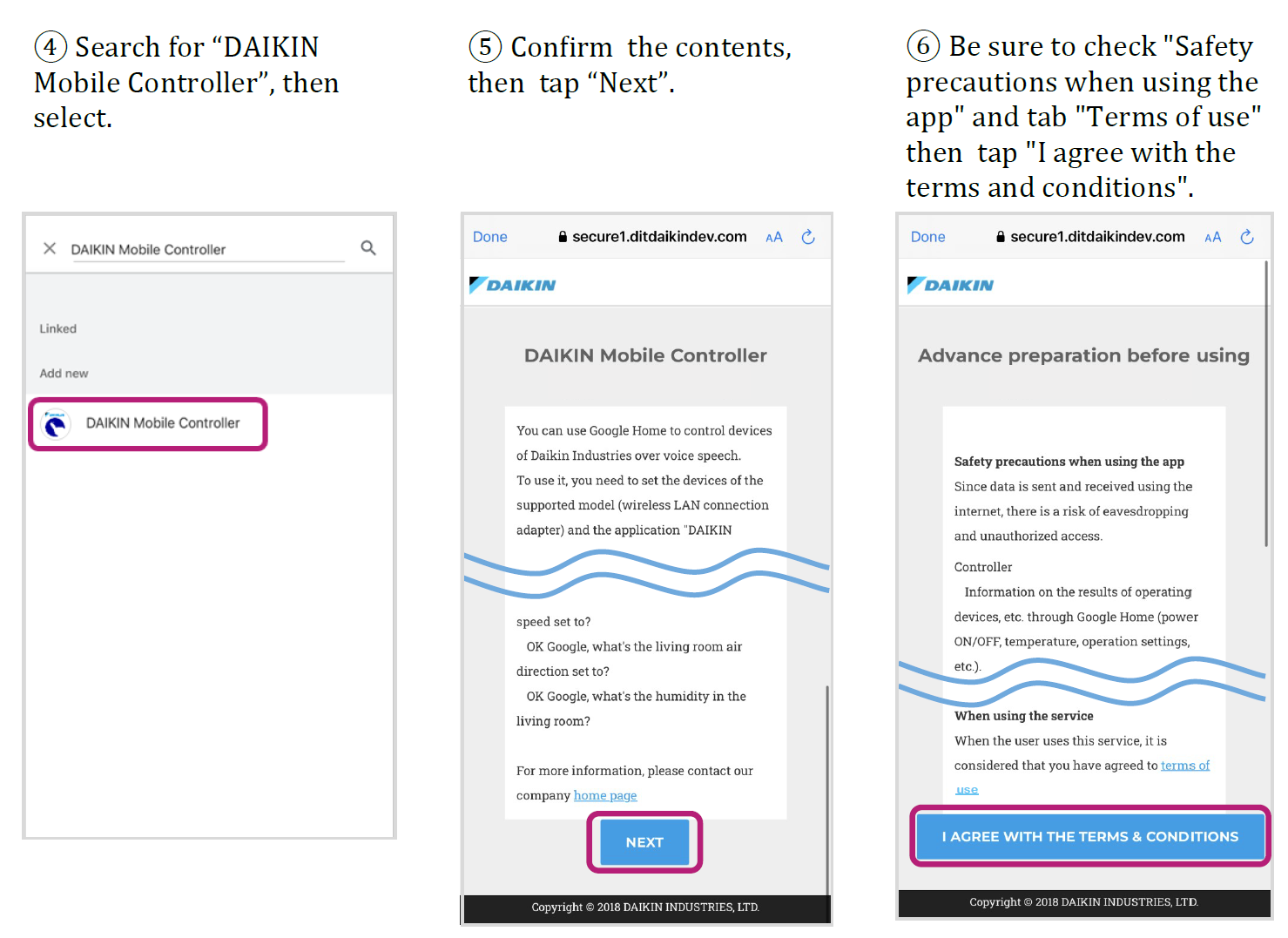
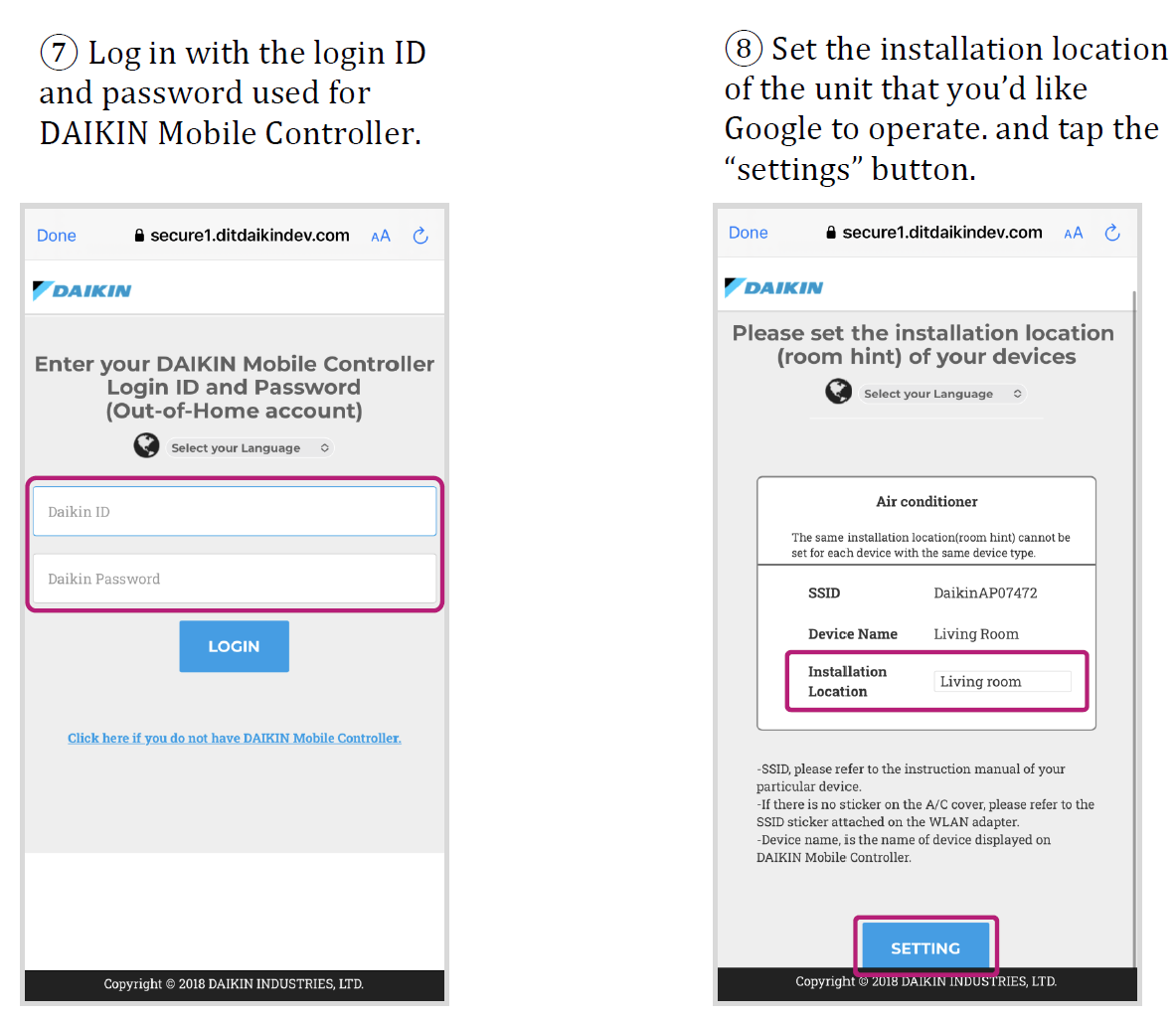
When the settings are completed, please perform operation by voice (Refer to Voice Command Examples) section below.
About setting the unit name (installation location)
-
It is necessary to set the "installation location" to specify the product you want to operate
-
If you have multiple air conditioners, the name cannot be set for more than one unit for the same installation location
-
You can choose from your living room, kitchen, dining room, bedroom, children's room, etc
-
The name of the "installation location" you set will be set to the "Room" name of the Google Home app
-
- Alexa
-
(Amazon Alexa app must be installed in advance)
1) Download the app "Amazon Alexa" from the App Store / Play Store
2) Open the Amazon Alexa app and search for “DAIKIN Mobile Controller” from “More” ⤏ “Skills and Games”
After opening ‘Amazon Alexa’
.png)
.png)
When the settings are completed, please perform operation by voice (Refer to Voice Command Examples) section below.
About setting the unit name (installation location)
- It is necessary to set the "installation location" to specify the product you want to operate
- If you have multiple air conditioners, the name cannot be set for more than one unit for the same installation location
- You can choose from your living room, kitchen, dining room, bedroom, children's room, etc
- The name of the "installation location" you set will be set to the "Room" name of the Google Home app
- The contents of the screen for Google Home / Amazon Alexa may change depending on the environment in your home
- The software and services on the website may be upgraded, and therefore the screens may differ from those described in the section above

Voice Commands Examples

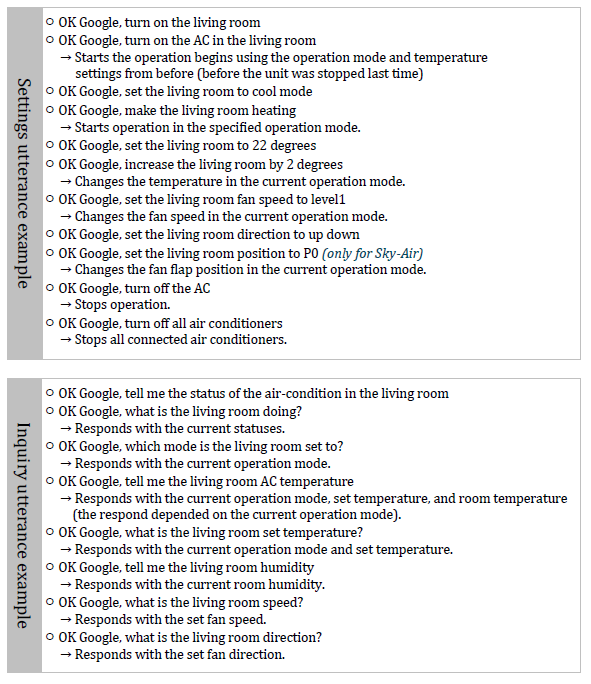
_V2.png)
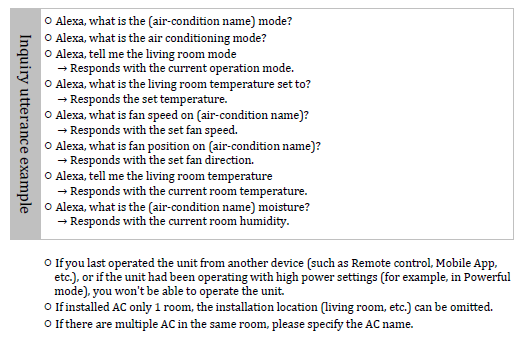
Important: Please note that some commands above may not work as they depend on your device specification.

Supported devices

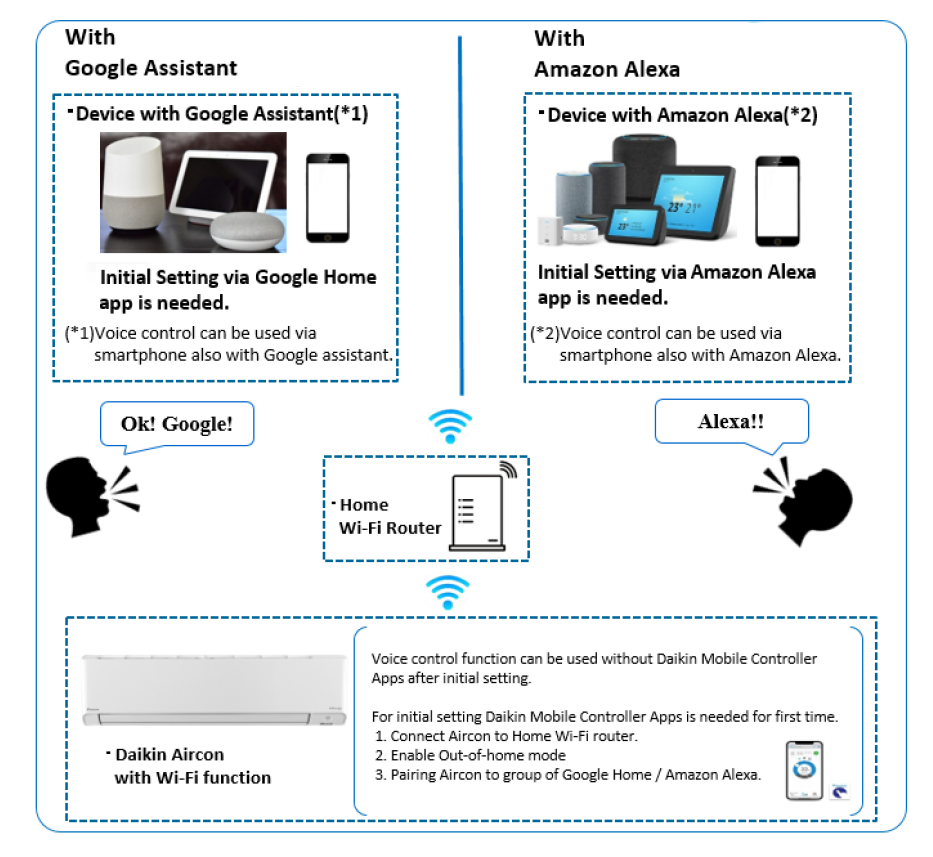
| Supported Language | Smartphone Control Daikin Mobile Controller |
Voice Control | |
| Google Assistant | Amazon Alexa | ||
| English | ✔️ | ✔️ | ✔️ |
| Thai | - | ✔️ | - |
| Vietnamese | - | - | - |
| Mandarin (Taiwan) | ✔️ | ✔️ | - |
| Indonesian | - | ✔️ | - |
| Others | - | ✔️ (*1) | ✔️ (*1) |
(*1) Based on Google Assistant / Amazon Alexa specifications

FAQ

- Is there a usage fee to operate Daikin’s products by voice?
-
The use of Daikin’s voice operation ‘Daikin Mobile Controller’ is free of charge.
*A seperate communication fee will be charged for access to the server. - Do I need to register as a member to use the voice operation "Daikin Mobile Controller"?
-
The use of Daikin's voice operation "Daikin Mobile Controller" is free of charge.
To use on Amazon Alexa, Amazon membership registration is required.
For Google Home, Google Membership registration is required.
To use the "DAIKIN Mobile Controller" skill, you need to get the login ID and password to operate from the outside(Out-of-Home) with the DAIKIN Mobile Controller app.
For details, refer to "Setup Out-of-Home" in "Initial setup" in the operation manual of the DAIKIN Mobile Controller App. - What do I need to do to control the Daikin's products with Amazon Alexa or Google Home?
-
A product of Daikin Singapore that supports voice control is required*. You may refer to the above section ‘Applicable Models’ for compatible products.
*An optional wireless LAN connection adapter may be required for use (sold separately). - How do I connect Daikin's products to Amazon Alexa?
-
1. Download the app "Amazon Alexa" from the App Store / Play Store
2. Search for "DAIKIN Mobile Controller" in the "Skills and Games" in the menu of the app "Amazon Alexa".
For details, please check the instruction manual. - How do I connect Daikin's products to Google Assistant compatible smart speakers?
-
1. Download the app “Google Home" from the App Store / Play Store
2. Search for "DAIKIN Mobile Controller" in the app “Google Home”
For details, please check the instruction manual. - Do I need an internet environment to use Daikin's voice control?
-
Yes, an internet connection is required to connect the voice control app to Daikin's products via the Daikin server.
- What are Daikin's products that can be operated by voice on Amazon Alexa / Google Assistant compatible device?
-
You can refer to the section above (Applicable Models).
Note: An optional wireless LAN connection adapter may be required for use (sold separately).
Remark: The Firmware version of Wireless LAN connecting adaptor must be 1.16.0 or higher for BRP072C42, BRP072C42-1 and must be 1.19.0 or higher for BRP084C42, BRP084C44. - Is it possible to operate the voice by purchasing an external wireless LAN connection adapter (sold separately)?
-
You can refer to the section above (Applicable Models).
- Do I need a wireless LAN connection adapter? Which wireless LAN connection adapter do I need?
-
It depends on which product you purchased. You can refer to the section (Applicable Models) above for applicable products.
- How should I install the wireless LAN connection adapter?
-
You are not able to install the adapter on your own.
For installation, kindly ask the store where you purchased the product or a specialist. - I can't find the DAIKIN Mobile Controller app on the App Store / Google Play. What should i do?
-
Your smartphone may not be compatible.
The supported OS is as follows:
Smartphone support
Android: 4.1.2 – 11.0
iOS: 11.0 – 15
Router / Modem / Access Point
Supported WPA/WPA2 (AES)
Supported IEEE802.11b/g (2.4ghz) - I don't know the settings of the DAIKIN Mobile Controller.
-
There will be 2 layer of security, 1 will be the mobile phone password, the other 1 will be the SSID key.
- I don't know how to link my account. What are my login ID and password?
-
This is the login ID and password used for operations from outside using the DAIKIN Mobile Controller App.
Please refer to Initial setup in the [DAIKIN Mobile Controller] operation manual. - The account link cannot be completed normally (the device I want to use is not displayed on the login screen). What should I do?
-
1. Make sure that your device is listed on the compatible model.<br /> List of compatible Wireless LAN connecting adapter and Room Air conditioner
2. Make sure that your device's firmware meet the requirements.
The Firmware version of Wireless LAN connecting adaptor must be 1.16.0 or higher for BRP072C42, BRP072C42-1 and must be 1.19.0 or higher for BRP084C42, BRP084C44.
3. Make sure that you have enabled Out-of-Home for the device you want to use using the DAIKIN Mobile Controller App. If you have multiple devices, you need to enable "Out-of-Home" for each device. - What kind of functions can be operated by voice operation from Amazon Alexa or Google Assistant compatible device?
-
Make sure that the device name in the DAIKIN Mobile Controller app doesn't contain slash (/) or comma (,) symbol. Note: slash (/) and comma (,) symbols are not allowed in DAIKIN Mobile Controller app.
- My Amazon Alexa / Google Assistant compatible device does not recognise the utterance. How can I improve the utterance of my voice?
-
1. Please refer to the utterance example described in the instruction manual
2. Make sure that you don't get any noise when talking to a device that supports Amazon Alexa / Google Assistant
3. Speak clearly to your Amazon Alexa / Google Assistant-enabled device in a natural way
4. Make sure that your Amazon Alexa / Google Assistant language matches your voice, or in case of English. Also, make sure your accent is matched to the Amazon Alexa language - I faced a response of "I don't know the installation location" and I cannot operate the voice.
-
When multiple air conditioners are installed, it is necessary to give the "installation location (living room, etc.)" and "device name (air conditioner, etc.)" to identify the product.
- Amazon Alexa does not recognize the utterance. When I check it on the screen, the character conversion is not performed correctly.
-
If you have multiple skills enabled, they may be converted to different words such as homonyms and may not be recognized.
- I faced a response of “Sorry, something went wrong and I’m unable to control your home device”. I am unable to operate the AC.
-
The air conditioner is operating in a mode that does not allow you to command (ex. Powerful mode or error on the air conditioner).
You will not be able to operate it until the air conditioner mode is back to normal. - I received an operation in response to my voice on Alexa / Google Assistant, but my Daikin product is not working.
-
If the main body of the air conditioner has an error, or if the multi-air conditioner has a different operation mode from the other rooms that are being operated earlier, it may not operate.
- It cannot be operated by voice during Powerful mode with my air conditioner.
-
You cannot operate using voice while operating with Powerful mode, or during air conditioner errors.
- I faced a response of "[AC name] isn't responding" and I cannot operate the AC.
-
The air conditioner is operating in a mode that does not allow you to command (ex. Powerful mode or there is an error on the air conditioner) You cannot operate it until the air conditioner mode is back to normal.
- Is it possible to operate multiple Daikin Industries products with one Amazon Alexa / Google Assistant compatible device?
-
Yes, you can!
If you have multiple air conditioners installed, please specify the installation location (living room, etc.) or the device name to identity the device.
For example, say "Alexa, turn on living room with heating" or "OK Google, set the living room with heating" - Is it possible to operate laundry and cleaning with the air conditioner?
-
The types of operation are supported for automatic, heating, cooling, fan dry and dry. The modes depend on the device model.
- Which is prioritized for the operation from the remote control, smartphone app and Amazon Alexa / Google Assistant compatible devices that came with the main unit?
-
The person who operated later has priority. However, if you operate from another controller, you will not be able to operate from your smartphone app (out-of-home operation) or Amazon Alexa / Google Assistant compatible device for a while (2 minutes).
- Is it possible to set the humidity and operate the humidification?
-
It does not support humidity setting or humidification operation.
- Is there a notification on Amazon Alexa compatible devices if I cannot turn on the AC due to an error?
-
There will not be any notification sent from your Amazon Alexa device. If a voice operation is performed while an error is occurring, the error will be responded.
- My device disappeared from Amazon Alexa / Google Home app. What's happen? and what should I do?
-
The device in Alexa app will be deleted after the device offilne more than 30 days.
- The response faced is "That command doesn't work on device", or "Sorry it looks like [AC name] isn't available right now".
However, my AC status is Online. What should I do? -
The device in Alexa / Google Home app will be deleted after the device is offiine for more than 30 days.
If you want your device to appear, please follow the instructions below:
Alexa app
Register your device to the same Out-of-home account and then you can say "Alexa, discover my devices" to the Alexa.
Google Home app
1. In case you have only 1 device: Google Home will unlink your action from your Google account, you need to link the DAIKIN Mobile Controller action again.
2. In case you have 2 devices or more: You can make it online by registering it to the same Out-of-home account and then you can say "Hey Google, synchronize my devices" to Google Assistant. - I would like to change the fan speed to auto using "Set Air Condition speed to Auto Mode ", but the fan speed is not changed to auto.
-
You can change the fan speed to auto by using the following commands:
Set Air Condition speed to Auto
Set Air Condition speed to Automatic
for another fan speed option, please see the DAIKIN Mobile Controller Skill on the Alexa website - I would like to change the fan speed with "Air flow or Air velocity", but Alexa cannot understand my command.
-
You can change the fan speed by using the following commands:
Set Air Condition speed to Auto:
Set Air Condition fan speed to Auto
Set Air Condition wind speed to Auto
Set Air Condition air speed to Auto
for another fan speed option, please see the DAIKIN Mobile Controller Skill on the Alexa website - The air conditioner didn't operate after I changed the device name in the DAIKIN Mobile Controller app. What should I do?
-
Make sure that the device name in the DAIKIN Mobile Controller app doesn't contain slash (/) or comma (,) symbol, as they are not allowed in DAIKIN Mobile Controller app.
- I forgot my ID and password to operate from the outside (Out-of-Home account). Can I reset my credentials?
-
A password for operating from the outside(Out-of-Home) can't be reset. It is neccessary to re-create new ID and password.
If you are using In-home mode, in the "Adapter settings" screen, the ID and password can be reset, to reset it, please turn the Out-of-Home function to OFF then turn in ON again, you can create new ID and password from here. - I would like to change the name of "Installation location", what should I do?
-
You can change the installation location (room) and nickname from the application "Amazon Alexa" for Alexa, or "Google Home" for Google Home.
Please note that slash (/) and comma (,) symbol are not allowed in DAIKIN Mobile Controller app. - I would like to change the device nickname of the air conditioner, what should I do?
-
You can change the name of the device with the DAIKIN Mobile Controller App. Please check "Device list" and "Edit unit name" in the instruction manual of DAIKIN Mobile Controller App.
Remark: Please note that slash (/) and comma (,) symbol are not allowed in DAIKIN Mobile Controller app. - When I renamed the device in the DAIKIN Mobile Controller App, the name in Alexa or Google changed too. What should I do now?
-
If you want to use a different name from the DAIKIN Mobile Controller App, change the name of the device in the app "Amazon Alexa" / “Google Home”.
(After the change, even if you change the name with the DAIKIN Mobile Controller App, it will not be reflected in Amazon Alexa or Google) - I purchased a product and want to register it. What should I do?
-
Method 1) Enable the Out-of-home for the new device and wait for a while, the new device will appear on Amazon Alexa / Google Home app.
Method 2) Enable the Out-of-home for the new device and disable "DAIKIN Mobile Controller". After that, enable it again (Out-of-home ID and password are required).
- I am no longer using my Daikin product and will like to delete it. What should I do?
-
- Disable the Out-of-home for the device you want to delete and wait for a while, the device will be removed from Amazon Alexa / Google Home app; or
- Disable the Out-of-home for the device you want to delete and then disable the skill "DAIKIN Mobile Controller". After that, enable it again (Out-of-home ID and password are required).